Wondering why your computer restarted because of a problem mac? Well if your answer is yes, then keep reading this blog.
The error is popularly known as “Kernel Panic” that occurs usually when your mac’s OS finds trouble operating your system and thereby ends up flashing this error. This might be the case of damaged hardware & software. The problem results in frequent restart of your mac system which is very annoying. Hereby the situation demands for an immediate troubleshooting or rescue measures.
Therefore we have come up with this blog that contains all the relevant points related to the problems including the causes along with its effective solutions to fix your computer restarted because of a problem please press a key or wait. But before diving directly for solutions, you must have a quick overlook over the causes behind this problem. As it will further help you to make effective choice of the solution that appropriates the problem demand.
Why Your Computer Was Restarted Because Of A Problem MacOS Catalina?
Below are the possible reasons that cause this error to occur on your Mac.
Outdated MacOS- Operating an outdated version of MacOS can lead you to this error. As with time the OS starts developing certain issues or problems that further ends up occurring such errors.
External devices- Sometimes external devices connected to you Mac might cause kernel panic problem.
Software & hardware related issues- Thirdly, if the software or hardware that you are using is damaged or corrupted then you might get this error on Mac.
Overloaded Disk- In most times, overloaded disk might become the reason for such errors. Insufficient disk space won’t let your Mac to function properly.
Deep Mac errors- If there exists a deep errors on your MacOS or hardware then it might troubles you with this error.
Unnecessary startup programs- Another possible reason could be the unnecessary startup programs. As so many startup programs may results in crashing the mac PC thereby causing sudden restart mac because of a problem.
So these are some major reasons behind this error problem. Now as you are aware of the cause, you will be easily able to make effective choice of solution among various mentioned:
Check For Faulty Software And Update
The first thing you have to do is to check for the corrupted or damaged software that are causing this problem to occur and then update them. You can do so with below steps:
- Check for software updates and if available, install it on your Mac.
- Next, reboot your Mac system.
- In case you won’t find any software update, simply uninstall the software.
- Lastly, reinstall the software again.
Unplug External Devices
External devices attached to your Mac PC can also be the major reason occurring this error problem. So you need to detach all the external devices one by one to get rid of the problem. For this you have to first turn off your Mac and then unplug all the external peripherals connected. Once all the devices are detaches, restart you Mac again and check for the error issue if solved or not.
Clear Your Overloaded Disk
As it has already mentioned above that overloaded disk might sometimes be the reason for this error issue. Therefore here it is suggested to clear you disk space to get rid of the issue. You can do this by performing below steps:
- Visit Apple Menu and tap on the option “About This Mac”.
- Next tap on Storage to check the available space.
- If found full or low, then clear some unnecessary apps and files to create space.
- Also, you can use the option CleanMyMac to clear some space on Mac PC.
Update The MacOS
Outdated MacOS also considered to be one of that major reasons occurring this problem on your Mac computer. So here you need to troubleshoot the problem by updating your MacOS.
Here is how you can do so:
- Select Apple icon, and then go to System Preferences tab.
- Next, on System Preferences tab click on Software Update.
- Once clicked, you’ll be able to view the updates if any available here and then tap on Update Now if found.
- And in case you don’t find any update, then go for Advanced option.
- And make sure to check all the option boxes and lastly hit OK.
I hope, the blog serves you well with all potential solutions that will be helpful in fixing your computer restarted because of a problem mac error.
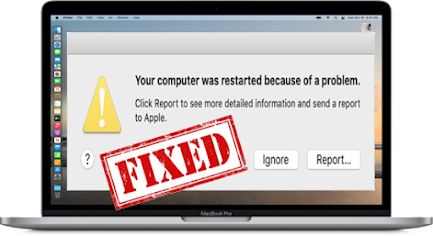























0 comments:
Post a Comment