Is your mac flashing question mark folder error? If yes then stop worrying as with this blog you will be easily able to get rid of the problem using various effective methods in no time.
Well talking about this error, the error usually occurs when you booted your Mac, updated your Mac recently or changed your SSD or HD. So on starting your Mac, if you find a question mark instead of Mac folder, then it is due to your system won’t recognize any startup disk.
Moreover, if your startup disk fails to detect the Mac’s OS then you may face this problem. However, the error prohibits the mac folder from loading. Hereby dealing such situation is quite irritating as it frequently flashes the question mark folder on Mac. Therefore, the situation needs to be resolved first hand.
But before diving directly to the solutions, let’s first get a quick overview of the causes behind the error to treat the issue from its root point.
What Causes Mac Folder Blinking Question Mark?
There can be numerous reasons behind this problem. However some of them are highlighted and stated below:
- Corrupted Hard Drive.
- Duplicate Mac OS detected by the Startup task.
- Recently changed your SSD or HD.
- Power Surges.
- Outdated System OS.
- Due to damaged software system.
So above are few culprits that trigger this problem on Mac. Now fix the issue in no time with below mentioned effective fixes.
How to Fix Mac Flashing Question Mark Folder?
Below are the list of solutions to fix Mac flashing question mark folder:
Solution 1: Try Repairing the Startup Disk
The first thing you have to do is to repair the startup disk by using macOS utilities. Below are the guided steps to do so:
- At first, long hold the Power button.
- After that long hold +R key on your keyboard at the time Mac is rebooting to enter into recovery mode.
- Now, select Disk Utility option.
- Then on the next appeared window, click on the Startup disk and start First aid to let the software find the issue or fix the mac folder blinking question mark issue.
Solution 2: Try Resetting NVRam
The next solution you can try to fix the issue is by resetting your NVRam. Follow the steps below:
- Firstly turn off Mac by long pressing the Power button.
- Next reboot your system again.
- Long hold the Command+ Option +P+R keys altogether while Mac boots until your PC restarts.
- Free the keys, once released it will reset your NVRam.
Solution 3: Try Reformatting your Startup Disk
Another effective solution you can try is to reformat your startup disk to get out the question mark folder issue on Mac. Follow the mentioned below steps accordingly:
- At first start your Mac in Recovery Mode.
- Then click on Disk utility.
- Next tap Mac HD and click Erase.
- Now on the appeared next window, you’ll be provided with the option to reset the disk’s name & format.
- Lastly, select Erase. Once selected, it will remove all the data from your hard disk.
Solution 4: Try Reinstalling the Mac OS
Most of the time, reinstalling can get you out of the problem. Hereby it is advised to reinstall your Mac OS to get done with the issue. For this you just need to follow the quick steps below.
- Go for Mac utilities window.
- Next click on Option 2 (Reinstall macOS).
- Now tap on Continue.
- After that, choose Macintosh HD.
- Save a backup of your entire data and erase Macintosh HD.
- Now perform reinstallation by following the onscreen guide.
- Lastly wait until the installation process gets completed.
- Once done, Mac will restarts automatically and boots to a Startup Disk.
So above are some effective methods that will get you out of mac flashing question mark folder issue. I hope the blog comes out to be helpful thereby letting you access the Mac folder without any further hurdle.



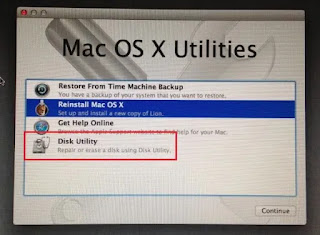





















0 comments:
Post a Comment